Lab 4.2.3.2 Designing and Applying an IP Addressing Scheme
Objectives
• Create a network with two subnets of the same size.
• Verify the status of the network connections.
Background / Preparation
This lab is a review of basic subnetting configuration of a router with two switches attached.
The following resources are required:
• One Cisco 1841 router or similar router with two Ethernet interfaces
• Two Cisco 2960 switches or other comparable switches
• Two Windows-based PCs, each with a terminal emulation program
• At least one RJ-45-to-DB-9 connector console cables to configure the switches
• Four straight-through Ethernet cables
• Access to the PC command prompt
• Access to PC network TCP/IP configuration
NOTE: Make sure that the routers and the switches have been erased and have no startup configurations.
Instructions for erasing both switch and router are provided in the Lab Manual, located on Academy
Connection in the Tools section.
NOTE: SDM Enabled Routers - If the startup-config is erased in an SDM enabled router, SDM will no longer come up by default when the router is restarted. It will be necessary to build a basic router configuration using IOS commands. The steps provided in this lab use IOS commands and do not require the use of SDM. If youwish to use SDM, refer to the instructions in the Lab Manual, located on the Academy Connection in the Toosection or contact your instructor if necessary.
Step 1: Cable the network
a. Connect Host1 to Switch1 port Fa0/2, using a straight-through Ethernet cable.
b. Connect Host2 to Switch2 port Fa0/2, using a straight-through Ethernet cable.
c. Connect Switch1 port Fa0/1 to Router1 port Fa0/0, using a straight-through Ethernet cable.
d. Connect Switch2 port Fa0/1 to Router1 port Fa0/1, using a straight-through Ethernet cable.
Step 2: Configure the router
a. Establish a terminal emulation session from either host to Router1.
b. Configure the router hostname, passwords, interface IP addresses, and subnet mask. Also configure
RIP as the routing protocol.
c. Save the configuration.
Step 3: Configure the switches
a. Establish a terminal emulation session to Switch1 from Host1.
b. Configure the switch hostname, passwords, interface VLAN 1 IP address, subnet mask, and default
gateway on Switch1.
c. Save the configuration.
d. Establish a terminal emulation session to Switch2 from Host2.
e. Configure the switch hostname, passwords, interface VLAN 1 IP address, subnet mask, and default
gateway on Switch2.
f. Save the configuration.
Step 4: Configure the hosts
a. Configure Host1 using the IP address, subnet mask, and default gateway from the table.
b. Configure Host2 using the IP address, subnet mask, and default gateway from the table.
Step 5: Verify connectivity
To verify that the network is set up successfully, ping from Host 1 to Host 2.
Was the ping successful?
Jawaban = Ya, berhasil
Pc0 ke Pc 1
Pc1 ki Pc0
If the ping is not successful, verify the connections and configurations again. Check to ensure that all cables are correct and that connections are seated.
Step 6: Reflection
Subnetting allows the addresses in a network range to be split into smaller groups. This lab split the total number of addresses, 256, into smaller groups of equal size.
1. How many address are in each subnet?
2. How many total subnets were created?
3. The subnet mask is 255.255.255.224. How many host bits were “borrowed” for subnetting?
4. What is the total number of network and subnet bits in each address?
Jawaban
1. Banyak address masing- masing subnet adalah 30buah
2. Total subnet yang terbentuk adalah 8 buah karena jumlah bit termpinjam dijadikan pangkat = 23=8
3. Banyak bits yang terpinjam ialah 3 buah = 1111111.11111111.11111111.11100000/27
Jadi ada sebanyak 3 buah.
4. Jumlah networknya 27 buah dan total subnet bits dengan prefiks length 27 adalah 19


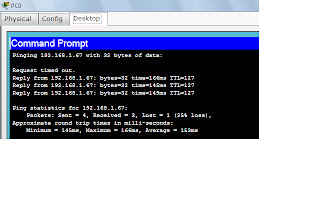

Tidak ada komentar:
Posting Komentar